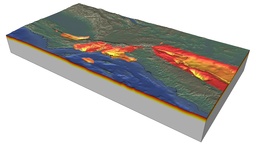Difference between revisions of "Collaboration Tools"
(Created page with 'This contains a collection of information and links about SCEC internal and external collaboration tools. [[Image:m8-domain.png|256px|thumb|right|Fig 1:SCEC's M8 simulation of a…') |
|||
| (2 intermediate revisions by the same user not shown) | |||
| Line 2: | Line 2: | ||
[[Image:m8-domain.png|256px|thumb|right|Fig 1:SCEC's M8 simulation of a Mag 8.0 rupture on southern San Andreas modeled wave propagation throughout the large simulation volume (810km x 600km x 85km) in Southern California shown in this image. (Image Credit: Geoff Ely)]] | [[Image:m8-domain.png|256px|thumb|right|Fig 1:SCEC's M8 simulation of a Mag 8.0 rupture on southern San Andreas modeled wave propagation throughout the large simulation volume (810km x 600km x 85km) in Southern California shown in this image. (Image Credit: Geoff Ely)]] | ||
| + | == Remote Participation Information == | ||
| + | |||
| + | A number of you are not able to travel to USC for the meeting. We will enable remote participation using Adobe Connect Pro, for both presentation sharing and audio using VOIP. To "join" the meeting virtually: | ||
| + | |||
| + | #Set your browser to: http://www.scec.org/virtual/scecmeet. | ||
| + | #Please choose "Enter as a Guest" and enter your name to enter the virtual meeting room.(You may be asked to install an Adobe Connect Add-in in order to use the software.) | ||
| + | #We can test your connection prior to the workshop starting at 8:30am Pacific time. | ||
| + | |||
| + | If you have a headset to connect to your laptop, it will improve the sound on your end. | ||
| + | |||
| + | == Detailed Meeting Participation Instructions == | ||
| + | |||
| + | |||
| + | Venue: Southern California Earthquake Center Headquarters - SCEC Boardroom | ||
| + | University of Southern California | ||
| + | 3651 Trousdale Parkway #167 | ||
| + | Los Angeles, CA 90089-0871 | ||
| + | (213) 740-5843 | ||
| + | For a map, go to: http://www.scec.org/aboutscec/maps/room169psa.html | ||
| + | |||
| + | Agenda: The current agenda is available online at: | ||
| + | |||
| + | Presenters: For those of you presenting at the workshop, please send us your presentation to load on the meeting laptop before 8:30am Pacific Time. Just reply to this email address, and attach your presentation. The laptop runs MAC OSX, and has Adobe Acrobat, iWork Keynote, and Microsoft Office installed. | ||
| + | |||
| + | Remote Participation: A number of you are not able to travel to USC for the meeting. We will enable remote participation using Adobe Connect Pro, for both presentation sharing and audio using VOIP. To "join" the meeting virtually: | ||
| + | |||
| + | 1. Set your browser to: http://www.scec.org/virtual/scecmeet. | ||
| + | 2. Please choose "Enter as a Guest" and enter your name to enter the virtual meeting room. | ||
| + | (You may be asked to install an Adobe Connect Add-in in order to use the software.) | ||
| + | 3. We can test your connection prior to the workshop starting at 8:30am Pacific time. | ||
| + | |||
| + | If you have a headset to connect to your laptop, it will improve the sound on your end. | ||
| + | |||
| + | Directions / Parking: Plan on parking at the Radisson Hotel if you need to park your car or rental car overnight. For those of you who need day parking only, reservations have been made at Parking Structure A (PSA). Enter at Gate 1, and tell the parking attendant you are attending the “SCEC Meeting”, and you will be directed to the parking structure. See http://www.scec.org/aboutscec/maps/room169psa.html for directions. | ||
== SCEC Software Sites == | == SCEC Software Sites == | ||
| Line 13: | Line 47: | ||
*[http://www.speedtest.net/ Network Speed Test] | *[http://www.speedtest.net/ Network Speed Test] | ||
*[http://ietherpad.com/ Etherpad] | *[http://ietherpad.com/ Etherpad] | ||
| + | |||
| + | == File Exchange Sites == | ||
| + | These links require SCEC logins: | ||
| + | |||
| + | To upload, go to: | ||
| + | *http://scec.usc.edu/dropbox/upload | ||
| + | |||
| + | To download, go to: | ||
| + | *http://scec.usc.edu/dropbox/downloads | ||
== See Also == | == See Also == | ||
| − | |||
*[http://www.scec.org SCEC Home Page] | *[http://www.scec.org SCEC Home Page] | ||
| − | *[http:// | + | *[http://scec.usc.edu/scecpedia SCEC Wiki Home Page] |
| − | *[[ | + | *[[Getting Wiki Help]] |
Latest revision as of 02:11, 13 March 2012
This contains a collection of information and links about SCEC internal and external collaboration tools.
Contents
Remote Participation Information
A number of you are not able to travel to USC for the meeting. We will enable remote participation using Adobe Connect Pro, for both presentation sharing and audio using VOIP. To "join" the meeting virtually:
- Set your browser to: http://www.scec.org/virtual/scecmeet.
- Please choose "Enter as a Guest" and enter your name to enter the virtual meeting room.(You may be asked to install an Adobe Connect Add-in in order to use the software.)
- We can test your connection prior to the workshop starting at 8:30am Pacific time.
If you have a headset to connect to your laptop, it will improve the sound on your end.
Detailed Meeting Participation Instructions
Venue: Southern California Earthquake Center Headquarters - SCEC Boardroom
University of Southern California 3651 Trousdale Parkway #167 Los Angeles, CA 90089-0871 (213) 740-5843 For a map, go to: http://www.scec.org/aboutscec/maps/room169psa.html
Agenda: The current agenda is available online at:
Presenters: For those of you presenting at the workshop, please send us your presentation to load on the meeting laptop before 8:30am Pacific Time. Just reply to this email address, and attach your presentation. The laptop runs MAC OSX, and has Adobe Acrobat, iWork Keynote, and Microsoft Office installed.
Remote Participation: A number of you are not able to travel to USC for the meeting. We will enable remote participation using Adobe Connect Pro, for both presentation sharing and audio using VOIP. To "join" the meeting virtually:
1. Set your browser to: http://www.scec.org/virtual/scecmeet. 2. Please choose "Enter as a Guest" and enter your name to enter the virtual meeting room. (You may be asked to install an Adobe Connect Add-in in order to use the software.) 3. We can test your connection prior to the workshop starting at 8:30am Pacific time.
If you have a headset to connect to your laptop, it will improve the sound on your end.
Directions / Parking: Plan on parking at the Radisson Hotel if you need to park your car or rental car overnight. For those of you who need day parking only, reservations have been made at Parking Structure A (PSA). Enter at Gate 1, and tell the parking attendant you are attending the “SCEC Meeting”, and you will be directed to the parking structure. See http://www.scec.org/aboutscec/maps/room169psa.html for directions.
SCEC Software Sites
Collaboration Tool Links
File Exchange Sites
These links require SCEC logins:
To upload, go to:
To download, go to: